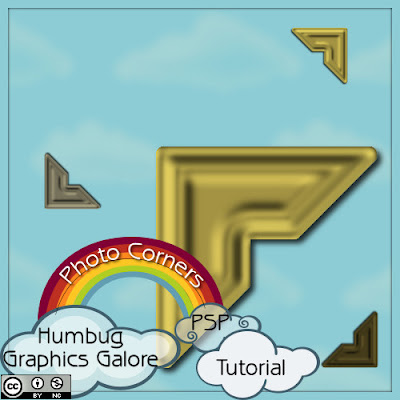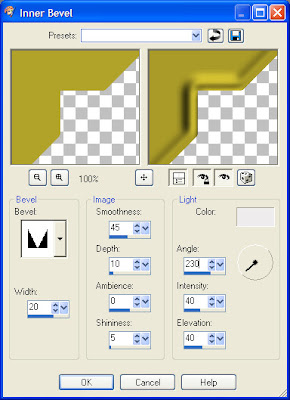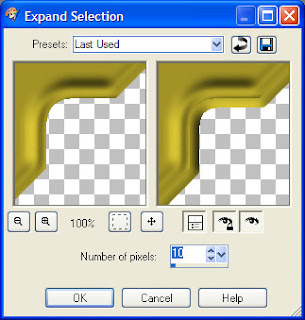Donations Welcome
I am currently saving toward a new version of Paint Shop Pro. If you wish to help me out, then please donate.
Larger versions of images can be seen by clicking on the image. Also, thank you for your kind and encouraging comments. I love reading the comments. If you use my any of freebies, I would be overjoyed with a comment containing a link to your item. I love seeing any of my freebies in use.
Monday, June 3, 2013
4shared is not customer friendly
Some jackass is once again claiming my stuff as their own and my 4shared has been disabled. There does not appear to be anyway to claim that the jackass is making a false claim. Therefore, after this year, I will be leaving 4shared. I am paid up through the year, but after that, all the download links will be dead.
Monday, February 25, 2013
Vintage Photo Corners
The theme for this month at SNL is 'Photography'. It inspired me to create a tutorial on how to make photo corners in Paint Shop Pro.
1. Open up a new canvas 1 inch by 1 inch (300 x 300 pixels).
2. Select the 'Selection' Tool and set the selection type to 'Square'. Draw a square inside the canvas.
Selection Type = Square
Mode = Replace
Feather = 0
Anti-alias = Checked
3. Change the Mode to Remove or press the 'Ctrl' key and hold it down. Select another square down and to the right of the original square.
The selection should now have a square chunk missing from the lower right hand corner.
4. Choose the Freehand Selection Tool and set the selection type to 'Point to point' and the mode to 'Remove' or press and hold the 'Ctrl' key. Click at the bottom left corner. Click again at the top right corner. Now you should have a line that goes diagonally across the canvas from bottom left to top right. Click in the bottom right, then double-click in the bottom left to close the selection.
Selection Type =Point to point
Mode = Remove
Feather = 0
Smoothing = 0
Anti-alias = Checked
Now the selection should be a triangle with a piece missing from the middle.
5. Expand (Selections > Modify > Expand) the selection 10 pixels.
6. Fill the selection with the color, gradient or pattern of your choice. I chose #B1A34A.
7. Apply an Inner Bevel (Effects > 3D Effects > Inner Bevel) using Bevel 8.
Bevel = 8
Width = 20
Smoothness = 45
Depth = 1-
Ambience = 0
Shininess = 5
Color = #EEECEC
Angle = 230
Intensity = 40
Elevation = 40
9. Contract (Selections > Modify > Contract) the selection 25 pixels.
10. Apply the same inner bevel but flip the angle 180 degrees.
Bevel = 8
Width = 20
Smoothness = 45
Depth = 1-
Ambience = 0
Shininess = 5
Color = #EEECEC
Angle =50
Intensity = 40
Elevation = 40
11. Expand the selection 10 pixels.
12. Apply a Gaussian Blur to hide the edges of the selection.
Radius = 2.00
13. Apply a Drop Shadow to give the corner some depth.
Vertical = 5
Horizontal = 5
Opacity = 80
Blur = 10.00
Color = Black
The photo corner is now complete.
Tuesday, January 29, 2013
Fractal and Kaleidoscope 1
I felt like fractals today. Using the Julia World and Kaleidoscope plugins from Mehdi, I made two papers.
Since I made them, I figured I would share them. They are 3600 x 3600, so you can just use a small fragment. You can get them at 4shared as I haven't decided where I might move to at this time, but I am constantly getting messages about connection problems, how my upload failed and I have to try again. I had to try 64 times to get this file up (at least after I started counting). I do not think I will be staying with 4shared.
Since I made them, I figured I would share them. They are 3600 x 3600, so you can just use a small fragment. You can get them at 4shared as I haven't decided where I might move to at this time, but I am constantly getting messages about connection problems, how my upload failed and I have to try again. I had to try 64 times to get this file up (at least after I started counting). I do not think I will be staying with 4shared.
Sunday, January 20, 2013
Snowflake Lace F - Z
I finally got around to making the rest of the letters (F - Z) for the snowflake lace. I am also really unhappy with how 4shared has changed its web interface and I don't know if I want to stay with it. I have not renewed my Premium account at this time.
Saturday, December 1, 2012
Snowflake Lace B - E
I have only managed to find time to make the letters B to E for the start of Worldwide Christmas Scrapbooking Freebies. I will make the rest of the letters available as I finish them.
Thursday, November 29, 2012
Wednesday, November 28, 2012
CMYK to RGB in Photoshop
I accidentally started a new layout as CMYK in Photoshop and didn't realize this mistake until I went to save the element. When an image is CMYK, it isn't possible to save it as a PNG, so I needed to convert it to RGB. It took me a couple clicks to find the right menu to accomplish the conversion from CMYK to RGB, so I thought I would make a note of it on the blog in case I needed to do it again in the future.
1. In the Edit menu, choose 'Convert to Profile'.
2. In the Convert to Profile dialog, choose an RGB profile under Destination Space.
1. In the Edit menu, choose 'Convert to Profile'.
2. In the Convert to Profile dialog, choose an RGB profile under Destination Space.
Snowflake Lace A
I was trying to make lacy letters in a winter theme for the Worldwide Christmas Scrapbooking Freebies. I don't know if I like my attempt. If people like it, then I will release the entire alphabet for the blogtrain. For now, here is the letter A.
How to Default to the Edit Tab in PSP X4
With the computer collapse and construction of a new computer, I have had to switch to PSP X4 and Windows 7. I am very sad about this. First, I cannot seem to run two instances of PSP X4 at the same time, so tutorials are going to be a little slow until I can figure out a better way to take screenshots.
First, some notes as I try to get PSP X4 set up the way I like it. I figured I should record how to make the Edit tab the default workspace in PSP X4 so that it always shows up when I open the program. I hate defaulting into the Manager.
1. When PSP X4 first launches, it defaults into the Manage tab.
2. To keep it from doing this, I first switch to the Edit tab.
3. Next, select General Program Preferences (File > Preferences > General Program Preferences).
5. Click 'OK'. Now the Edit tab will be the default whenever PSP X4 opens.
First, some notes as I try to get PSP X4 set up the way I like it. I figured I should record how to make the Edit tab the default workspace in PSP X4 so that it always shows up when I open the program. I hate defaulting into the Manager.
1. When PSP X4 first launches, it defaults into the Manage tab.
2. To keep it from doing this, I first switch to the Edit tab.
3. Next, select General Program Preferences (File > Preferences > General Program Preferences).
4. Select 'Default Launch Workspace' in the window that opens and click the button next to 'Edit'.
5. Click 'OK'. Now the Edit tab will be the default whenever PSP X4 opens.
Update on Downloading
4shared never responded to my emails, but I had a friend test last month and it would appear that it is possible to download from my 4shared account. So, I am going to try to start posting again. I wish someone had mentioned that they could download from 4shared or that 4shared could have had the courtesy to respond to my emails.
I am also on Google+ if you want to follow me there.
I am also on Google+ if you want to follow me there.
Subscribe to:
Posts (Atom)